

usermanual


Headphone listening is an intimate sonic experience and most enthusiasts employ headphone amplifiers and a good pair of ‘phones– like the ADL H118! The headphone amplifier determines the quality of sound in hand with the headphones.
The X1 is small, discrete but highly specified with inputs supporting iOS digital at up to 16/48 via APPLE MFI certified USB Cable for iPod, iPhone, iPad devices. The X1 also runs 24/192 SPDIF with high-resolution files from PC via the PC’s USB output. There’s an analog line-level 4-pin 3.5mm input and a 4-pin 3.5mm output for headphones in the 12~600 ohm range. The 4-pin input supports 3.5mm Remote and Mic Earphones. The 3.5mm TOSLINK optical output delivers USB source signal up to 24/192. There’s a convenient GND TRRS switch making it easy to change from one 4-pin set of ‘phones to another.

.

.

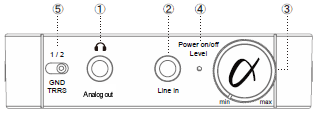
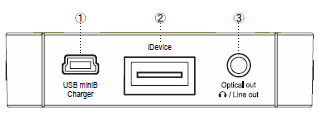

A1-1. Not connected correctly
(Refer to the X1 manual (Connectivity P.23) and check whether the X1 is connected correctly to portable player/idevice via 3.5mm analog or USB-A inputs or whether the X1 is connected correctly to the computer via USB cable)
A1-2. There is a problem with the cable.
(There may be a problem with the connected idevice cable, 3.5mm analog cable or USB cable. Please try with another cable)
A1-3. Media Player is not recognized by the X1
(Refer to the X1 manual (Connectivity P.23) and reconnect the X1. If previously you had been using the X1 as a USB DAC, please try removing the cables and switching the X1 off and back on again.
A1-4. USB device is not recognized by the X1
(Remove the USB cable, wait 10 seconds and reconnect. If the device system is unstable, please try restarting the device. Then refer to the X1 connectivity on P23 of the user manual and reconnect the X1)
A1-5. Computer does not recognize the X1
(In the case of Windows installation of a driver is necessary. If difficulties are experienced with the driver installed, please uninstall the driver and reinstall one more time)
A1-6. Battery needs recharging
(Check whether the light next to the volume knob is on – Green: battery is charged – Red: battery needs charging – No light: battery needs charging)
A2-1. No sound from computer source via USB cable
(Set the sound output on the computer sound application to maximum. Windows XP: make sure the mute is unchecked in the sound application)
A2-2. Low volume level on digital player
(Check the volume level on your digital player/idevice: set to maximum and adjust volume on the X1)
A2-3. Another device is set as the default playback device
(Open the computer’s Sound and Audio Device properties tab and select USB Audio Device ADL X1 as default playback device)
A2-4. Problem with the connections
(Check all cables are correctly inserted into sockets)
A3-1. USB audio device is set as default
(There will be no sound from computer speakers or computer headphone output while a USB audio device is set as default)
A4-1. X1 volume level is too low
(Adjust the volume with the X1 volume knob on the top panel)
A4-2. Digital player / idevice volume level is too low
(Set volume to maximum on the digital player / idevice and adjust the volume on the X1)
A4-3. Headphones or earphones have a MIC or Volume control on their cable
(With such headphones the 4 ringed 3.5mm connector cable supplied with the X1 must be used. Connect player to the analog in socket on the top panel of X1 with the supplied cable: GND TRRS switch should be set to 1 for SONY products and set to 2 for APPLE products)
A5-1. Check balance setting on in computer audio application
(Open the volume control tab on the computer and set the balance to neutral – centered)
A6-1. During playback there is a possibility of an overload of the computer / idevice / digital player’s CPU
(During playback of music make sure all other computer applications are closed and limit use of other applications on idevices / iPod / digital players)
A7-1. Connections are not secure
(Check all terminals for correct secure connection)
A7-2. Trying adjusting the volume control of digital players or idevices
(Lower the X1 volume and adjust the volume on digital players or idevices to the maximum and then gradually increase the volume on the X1)
A8-1. A 3.5mm mini TOSLINK (Optical) cable or 3.5mm stereo connector to stereo RCA cable is required (Sold separately)
(For digital output: connect 3.5mm mini TOSLINK (Optical) cable to the X1’s optical output socket)
(For analog output: connect 3.5mm stereo connector to stereo RCA cable to the X1’s analog output socket)
A9-1. A driver is required to be installed on Windows computers
(Download driver from the X1 product page on www.adl-av.com – Please note decompression software for .rar files is required)
A10-1. Unable to recharge; no charging light can be seen
(Try another USB cable)
A11-1. Connect the X1 to the computer via USB cable and by 3.5mm mini TOSLINK (Optical) cable to the external DAC
A12-1. This is not possible
A13-1. The signal from the idevice is not converted to 16bit/48kHz. It will be played at its original bit and sampling rate. 16bit/48kHz is the maximum for idevice playback.
A14-1. Unfortunately not. Compatible devices are listed below:
i Phone5 (lightning cable), i Phone4S, i Phone4, i Phone3GS
i Pod touch 5th Gen (lightning cable), i Pod touch 4th Gen, i Pod touch 3rd Gen,
i Pod nano 7th Gen (lightning cable), i Pod nano 6th Gen, i Pod nano 5th Gen
i Pod classic 160G(2009)
i Pad mini, i Pad 2, i Pad 3rd Gen
A15-1. Compatibility cannot be guaranteed
A16-1. Yes, possible.
A17-1. Yes, possible if the phone is connected to the X1 via the analog input.
(With such headphones the 4 ringed 3.5mm connector cable supplied with the X1 must be used. Connect player to the analog in socket on the top panel of X1 with the supplied cable: GND TRRS switch should be set to 1 for SONY products and set to 2 for APPLE products)
A18-1. No, not possible. The iphone must be connected to the X1 via the analog input to take phone calls.
(With such headphones the 4 ringed 3.5mm connector cable supplied with the X1 must be used. Connect player to the analog in socket on the top panel of X1 with the supplied cable: GND TRRS switch should be set to 1 for SONY products and set to 2 for APPLE products)
A19-1. The flashing LED indicates that the X1 is receiving digital signal (the indicator would be constantly on with analog signal)
A20-1. No, for your convenience the idevice volume control will be enabled during digital playback. If the indicator is flashing on the top panel then it is digital signal.
A21-1. We suggest lowering the volume on the X1 and the setting the volume on digital players or idevices to the maximum and then gradually increasing the volume on the X1
A22-1. Be sure to switch the selector switch on the back panel to USB DAC when connected to a computer. The X1 should also be switched on and off to reset before connecting to the computer.
A23-1. That will be a computer setting. First download the ASIO driver
A24-1. MAC OS X supports Core Audio sound engine, so ASIO is not necessary.
A25-1. X1 signal transfer via USB is Asynchronous. No special settings are required.
A26-1. It may be possible, but we cannot guarantee results.
A27-1. Uninstall the X1 driver and download the most recent driver from the X1 product webpage:
http://www.adl-av.com/products/headphone_amplifiers/x1/
A28-1. Even when using a SONY or APPLE MIC/Remote headphone cable, it may not be possible to use the remote with some players (devices)
(With such headphones the 4 ringed 3.5mm connector cable supplied with the X1 must be used. Connect player to the analog in socket on the top panel of X1 with the supplied cable: GND TRRS switch should be set to 1 for SONY products and set to 2 for APPLE products)
A29-1. The X1 is compatible with only SONY or APPLE MIC/Remote headphone cables
(With such headphones the 4 ringed 3.5mm connector cable supplied with the X1 must be used. Connect player to the analog in socket on the top panel of X1 with the supplied cable: GND TRRS switch should be set to 1 for SONY products and set to 2 for APPLE products)
A30-1. Some Smartphones are not compatible with MIC/remote headphone cables. Try the MIC/remote headphone cable directly with the Smartphone before connecting to the X1 to see if the MIC/remote headphone cable is compatible with the Smartphone.
(With such headphones the 4 ringed 3.5mm connector cable supplied with the X1 must be used. Connect player to the analog in socket on the top panel of X1 with the supplied cable: GND TRRS switch should be set to 1 for SONY products and set to 2 for APPLE products)
A31-1. After long periods of use iPods can produce intermittent digital noise. Try switching the iPod/iPhone off and on again a few times.
A32-1. Please update your iPod (or any iDevice) to iOS 6.1.3 version or later. After updating the iDevice iOS the iDevice volume setting should automatically be set to maximum when connected to the X1.
A33-1. The safety timer has been activated. If the internal battery is not fully charged within 8.5 hours the indicator will flash red. If this is the case, disconnect the USB cable from the X1 and check the specifications for USB BUS POWER and switching adaptors.
*Note: ・Fast-Charge Safety Timer
The X1 contains an internal safety timer for the fast-charge phases to prevent potential damage to the battery and the unit.
The LED battery charge indicator will flash red if the timer is activated. This will occur during recharging if the battery is not fully charged within 8.5 hours.
In this case the USB cable should be disconnected from the X1 and requirements for USB BUS POWER or Switching adaptor (sold separately) should be reviewed. There is a possibility that one or more conditions for recharging are not being met.
Switching adaptor: AC/DC 5V, 1.0~2.0A
USB BUS POWER: DC 5V 0.5A
Other possible reasons recharge failure:
A34-1. If the adaptor has a USB A socket which a USB-A to mini-USB cable can be connected and is within the following parameters: AC/DC 5V, 1.0〜2.0 then it should charge the X1.
A35-1. This is possible. Please select to appropriate Mode in Preferences – Audio System Please note that with Mac OS X 10.6 Snow Leopard the Integer Mode can be used, but with 10.7 Lion only the Direct Mode can be used.
A36-1. Yes, compatible with OS X Yosemite and OS 10.10 El Capitan The indicator may not be compatible with all playback software. ADL recommends Audirvana for MAC
A37-1. Yes, compatible with Windows 10 The indicator may not be compatible with all playback software. ADL recommends Foobar 2000 for Windows.